Troubleshooting
Unable to connect to your Salesforce environment
To connect to your Salesforce environment, ensure that the Salesforce environment meets the following requirements:
- Support API access. This requires Enterprise, Performance, Unlimited, and Developer Edition orgs. Professional Edition orgs can add API access as an add-on. Salesforce Essentials Edition does not support API access.
- REST API is enabled for the selected user to connect to the Salesforce environment.
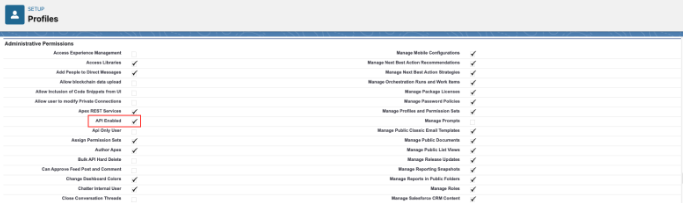
- Whitelist the following IP addresses in Security > Network Access.
- 52.6.150.234
- 34.204.155.122
- 3.210.61.129
- 34.225.130.203
- 3.93.87.107
- 52.73.252.191
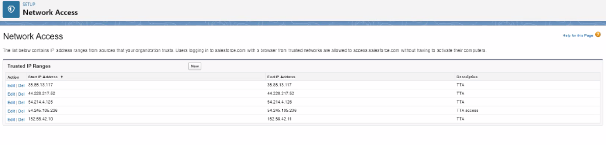
Test execution fails in the first test step.
Test execution may fail in the first test step when there is a conflict with other Chrome extensions. We recommend you to isolate the test execution to have only the Tricentis Testim extension enabled. To do so, follow these steps:
-
Configure the Tricentis Testim extension to run in Incognito mode.
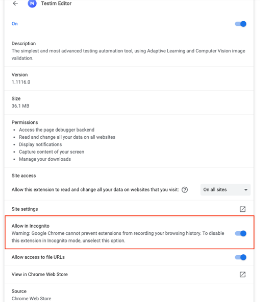
-
Run the test in Incognito mode.
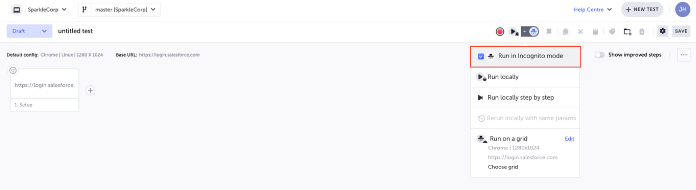
Cannot find a record in Salesforce (by using the Find step) that was created in a previous step using the Create step
When creating a record in Salesforce using the Create step, there may be a time delay until the record is actually created in Salesforce and can be found using the Find step. The solution is to add a step that includes a Custom condition that repeatedly searches (in a loop) for a Record until it is found or until it has retried for a set number of times and only then it will proceed to the next step.
The step that is added with the custom condition can be found as a Shared Step in the demo project here - https://tta-crm.tricentis.com/#/project/WPZPXX3rnCpFZOSFPzYi/branch/master/test/FXeyB01zXmzQmAfs
All you have to do is to add this shared step to your test.
In the demo test the Create step is followed by the shared Find step.
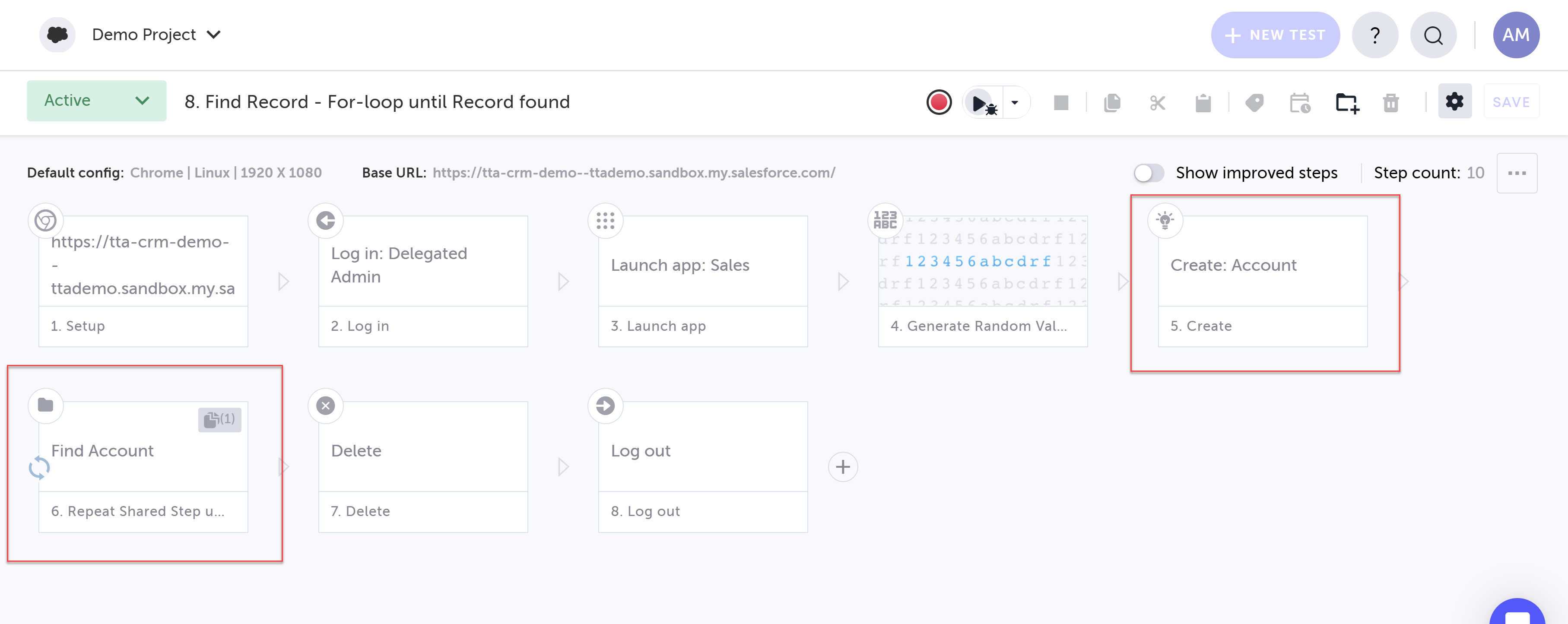
The Find step includes a Custom condition to repeat the step until the record is found or up to four times:
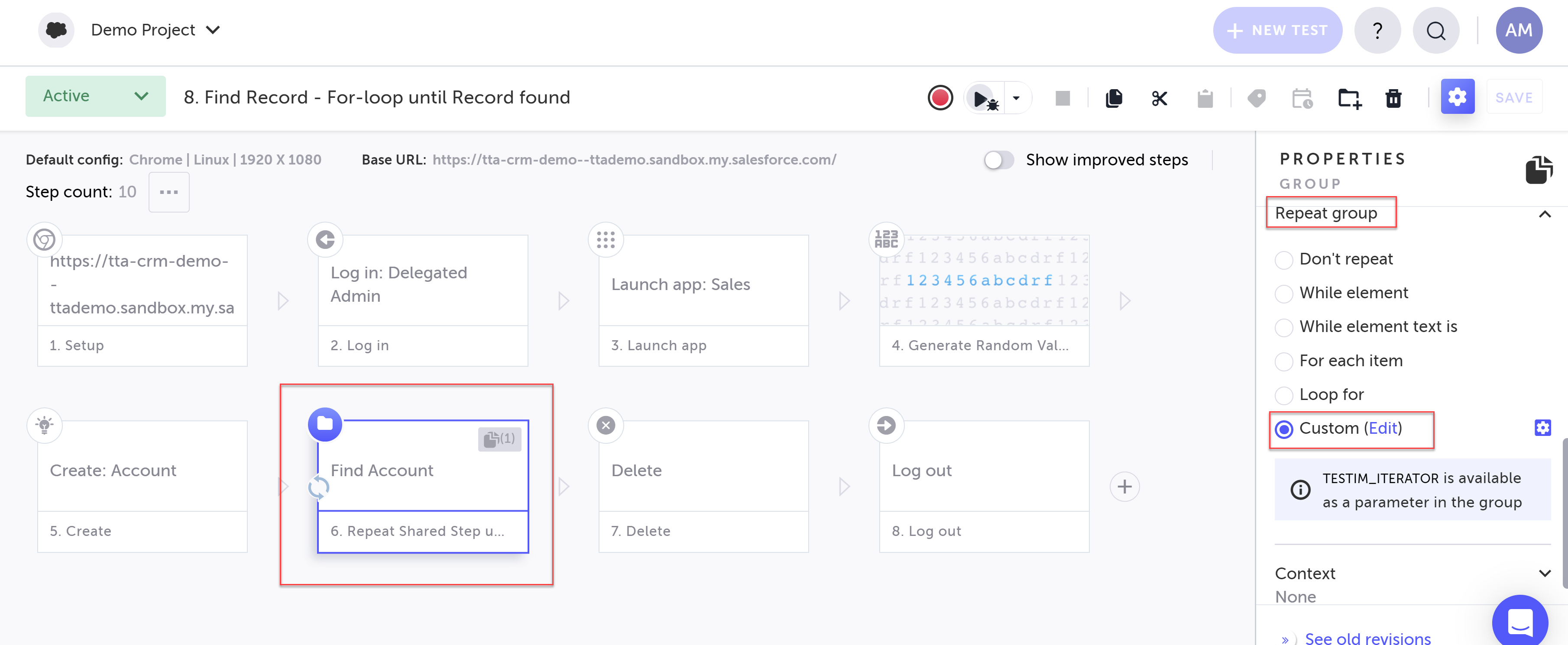
This is the custom condition code (click the Edit link next to Custom to view):
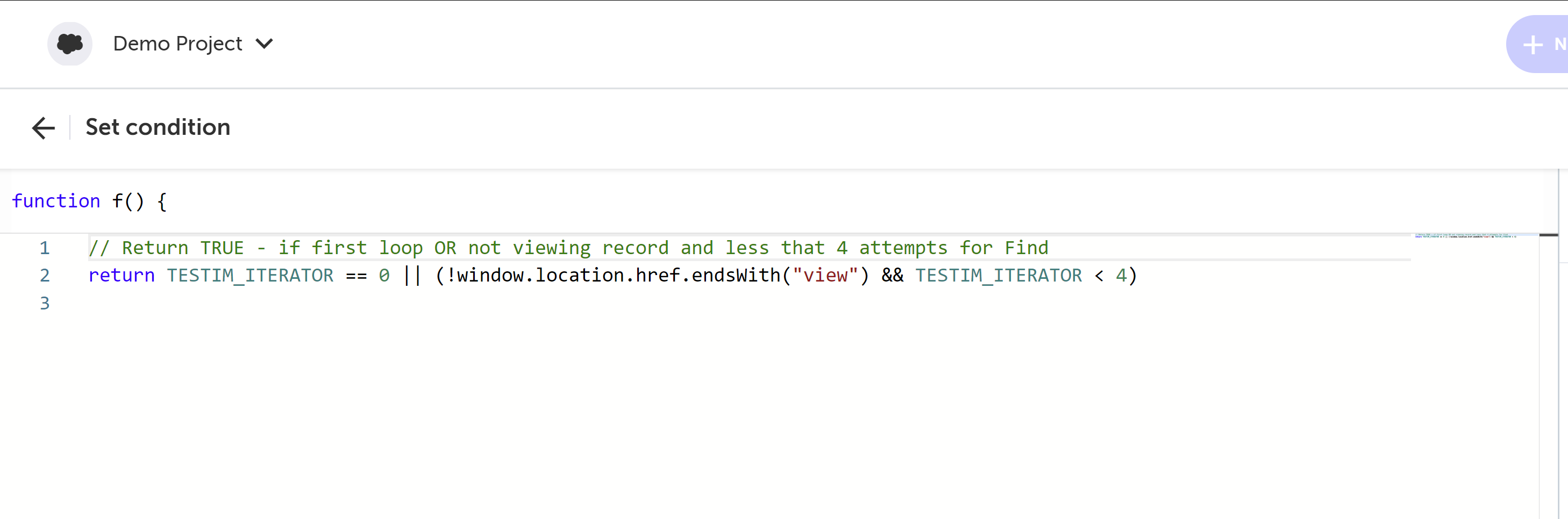
The custom code is set to repeat this Shared Group until the Record is found or it has tried searching for the Record four times.
The Find Account shared steps includes two inner steps (double click the step to access):
-
Find step - a find step to find the record:
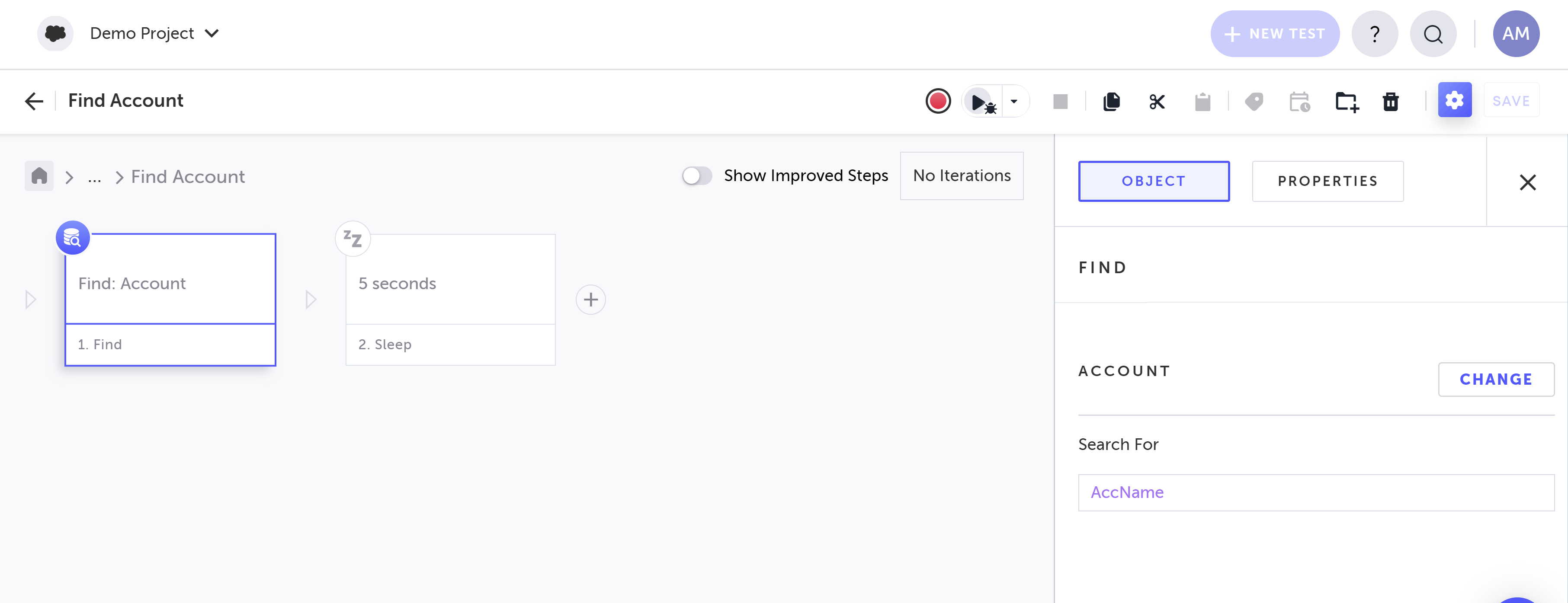
-
Sleep step - a sleep step to wait for the next iteration.
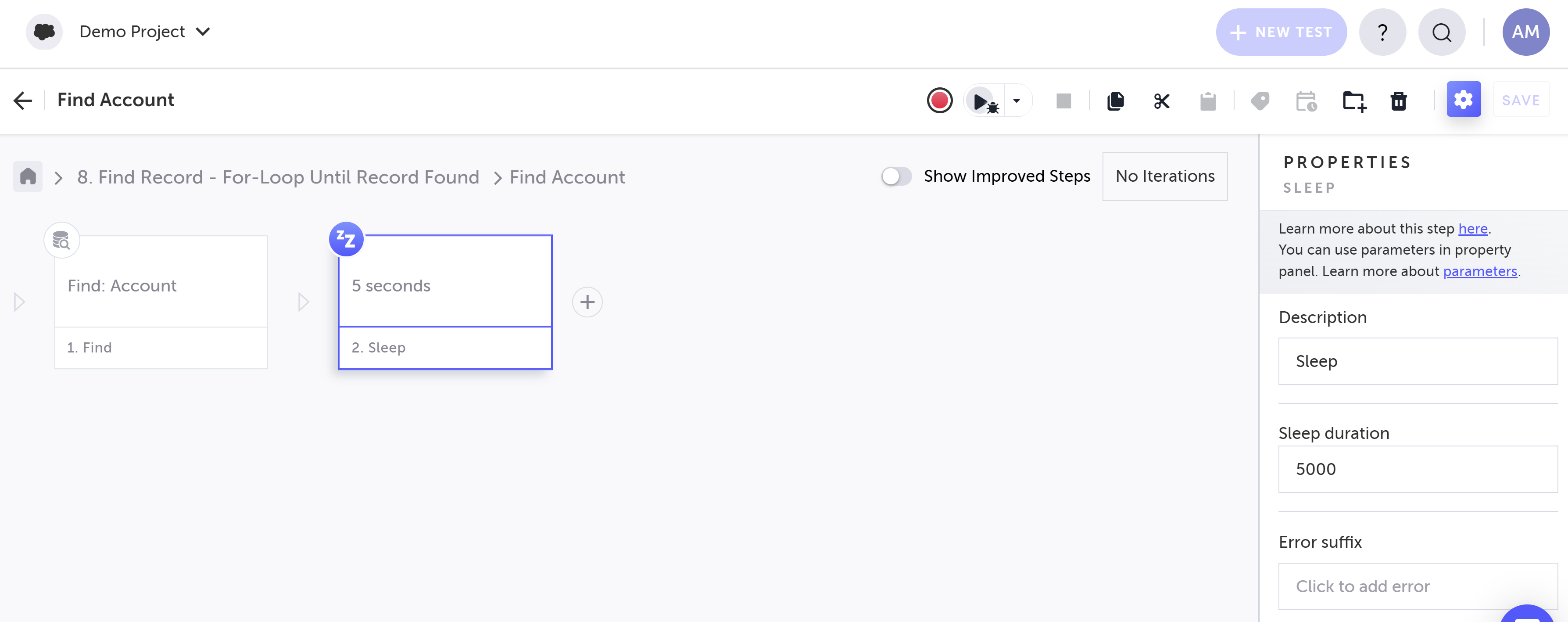
Automation using the Salesforce Recorder is not selecting a value from a Salesforce pick-list
Salesforce pick-lists are challenging to automate. When recording a selection you need to select the text in the pick-list, avoiding any blank space.
Fields are not present in a Salesforce Step
Salesforce Steps use the meta-data available to the account that was used when connecting your Salesforce environment. If the account you used has limited access, only a sub-set of all fields will be available in the Salesforce Steps.
Test is failing to find a field but it is in the Salesforce Step
Salesforce Steps use the meta-data available to the account used when connecting your Salesforce environment. The account you are executing the test with may not have permission to access this field, or the pagelayout for this account maybe configured without this field present. In both instances, the expected result is the field not being found.#
Salesforce test execution fails on the Grid with “Element not found” but the test passes Locally
There are 2 possible reasons for this:
-
Salesforce page load times maybe different between Grid and Local execution. Unexpected additional page load times can cause this timeout error.
Possible solution - Prior to the failing test step, add the Salesforce step Wait for Page Load. This step pauses test execution until the Salesforce page has completed loading. -
Browser window size was changed by the user during the Local recording or Local execution of the test.
Possible solution - We recommend not to re-size the browser window so that it remains the same size as when the test is executed on the Grid.
Concurrent Salesforce test executions are failing because a user gets logged out
Salesforce only allows concurrent logins from an account that has been authenticated with username/password, not with Sign-in with Salesforce (OAuth).
Possible solution - For concurrent test executions, use a Persona that has been authenticated with username/password. For more information, see Creating a persona.
When recording a test a step is missing
The recorder offers two modes of operation:
- Salesforce mode - in this mode, which is indicated by a cloud icon on the recorder , the recorder performs Salesforce steps, which enable the performance of multiple actions within a single step. The steps created using this mode are marked with a cloud icon.
- Web mode - this is the regular mode of the recorder, which is indicated by a crossed out cloud icon on the recorder. In this mode every interaction (e.g., click, scroll, add text, etc.) is represented by a separate step.
Possible solution - If you notice that the recorded steps are not appearing in the editor, you should turn off Salesforce mode by clicking on the cloud icon. For more details, see Recording Steps.
Updated 1 day ago
